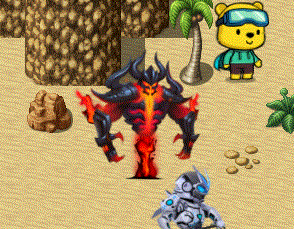Dragonbones Map Sprites plugin for RPG Maker MV
A downloadable mod

Introduction
The plugin enables the ability to attach Dragonbones armatures to characters
on the map to use as map sprites and animate them through plugin commands or
movement Script Calls. Dragonbones map sprites can (optional) have unique
animations for standing idle, walking, dashing, jumping, and/or climbing as
well as (also optional) unique animations for each direction.
This is an extension plugin for KELYEP_DragonBones.
Place this plugin under KELYEP_DragonBones in your Plugin Manager list.
Credit to TheGreenKel, Yanfly, and Irina must be given upon using this.
The required Dragonbones Integration plugin can be downloaded from here:
Behaviors
The following are behaviors that you will need to come to expect out of
Dragonbones armatures when used with map sprites.
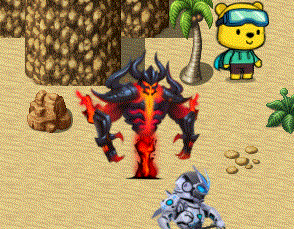
1. When a Dragonbones armature is loaded, it will play the "Idle" animation
upon loading. Make your Dragonbones armatures with this in mind.
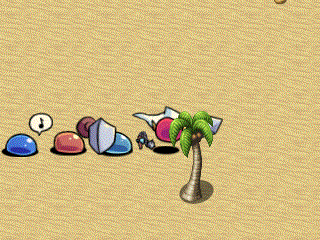
2. The Dragonbones armature will always be anchored at the X, Y coordinates
of the picture. This X, Y coordinate point will be where the root/pivot
point of the Dragonbones armature will be located.
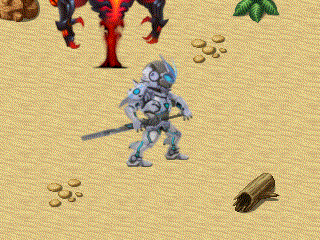
3. The properties used by a picture (ie the opacity, scale, rotation, and
tint) will also be shared and/or amplified with the Dragonbones armature.
The exception to this will be Blend Modes aren't supported.
When Designing Dragonbones Armatures
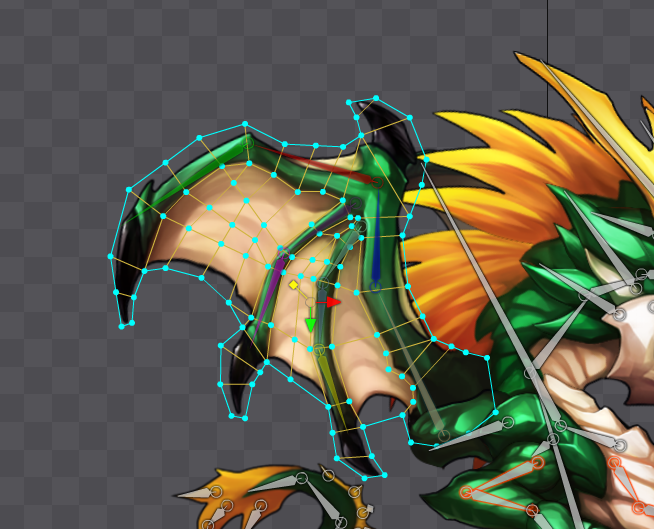
1. Try not to use more than 99 vertices for meshes. The reason behind this
is because the Dragonbones armature is added as a sprite to the game's
Tilemap. Any and all sprites added to the Tilemap have some restrictions
placed on them as per Pixi JS's design. The Dragonbones armatures are no
exception to this.
If the number of vertices exceeds 99, strange things will occur to the
Dragonbones armature that are outside of this plugin's control. While it
won't stop the plugin from functioning properly, expected behaviors may
happen due to the threshold.

2. When using Dragonbones armatures that are too tall or wide, they may clip
into the tile layer above or to the side due to how the Tilemap works.
Things that you would see happen would include clipping into the tops of
trees and structures.
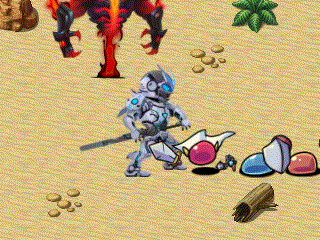
3. Certain motions will request specific animations from the Dragonbones
armature. If the animations exist, it will play those motions. If they
don't, the motions may request a different animation down the line. The
request orders are as follows:
Jumping: - jump, walk, idle Ladder (Climbing): - ladderclimb, walk, ladderidle, idle Ladder (Idle): - ladderidle, idle Dashing: - dash, walk, idle Walking: - walk, idle Idle: - idle
Name the animations for the Dragonbones armature as such to make the most
out of the motion priority lists.
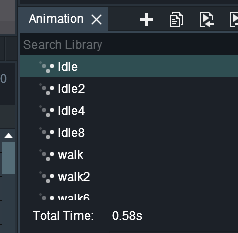
4. You can add directional animations for your Dragonbones armature motion
animations. To do so, add a number after the animation's name like such:
walk2, walk4, walk6, walk8. These numbers are based off the NumPad
directions to determine which way to face:
7 8 9 4 6 1 2 3
These numbers are added onto the priority system listed in #3 above, too.
Diagonal directions also become split and added multiple times for better
streamlining, with a priority given to the horizontal direction before
the vertical direction. For example, dashing becomes the following:
Dashing (Upper Left):
- dash7, dash4, dash8, dash,
walk7, walk4, walk8, walk,
idle7, idle4, idle8, idle
Dashing (Right):
- dash6, dash,
walk6, walk,
idle6, idle
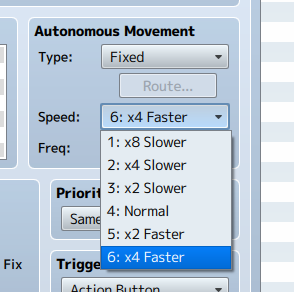
5. When a Dragonbones armature is moving, it will animate slower or faster
depending on the character's current movement speed. At speed '4: Normal',
it will animation 4x faster than what's seen in Dragonbones. At speed
'6: x4 Faster', it will animate 6x faster while '1: x8 Slower' will be at
x1 speed seen in Dragonbones. In other words, the speed animated is equal
to the number written on the left of the movement speed.
When dashing, that multiplier increases by 1 in order to match movement
speeds and the Dragonbones armature will do the same to follow.
You will need to create your Dragonbones armatures with these 5 key rules in
mind in order to make the armatures animate smoothly within your game.
Notetags and Comment Tags
You can use Dragonbones armatures as map sprites. When used, any of the
original sprites before will become invisible and will be replaced with the
Dragonbones armature.
These notetags can be used for actors and events. In the case of events,
both notetags and comment tags can be used to determine what settings to use
for the Dragonbones armatures.
Be cautious when using Comment Tags for event pages since comments contain a
maximum line count of 6.
---
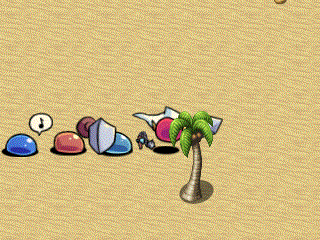
<Dragonbones Sprite: filename> - Used for: Actor, Event Notetags and Event Page Comment Tags - Sets the DragonBones associated with this map sprite to be 'filename'. - The name will be associated with the assets used. - It will be used to check for associated filenames that end with _ske.json, _tex.json, and _tex.png. - The listed assets must be found in the assigned assets folder.
Examples:
<Dragonbones Sprite: Demon> <Dragonbones Sprite: DragonBoy> <Dragonbones Sprite: Swordsman> <Dragonbones Sprite: Ubbie>
---
<Dragonbones Sprite Scale: x, y> <Dragonbones Sprite Scale X: x> <Dragonbones Sprite Scale Y: x> - Used for: Actor, Event Notetags and Event Page Comment Tags - Sets the base scale for the Dragonbones associated with this map sprite. This is for those instances where a Dragonbones armature is too large or small and needs to be scaled down/up. - This scale will be amplified by the character's sprite's scale value. - Use the 1st notetag to assign values to both Scale X and Scale Y. - Use the 2nd/3rd notetags to assign Scale X and Y values separately. - Use negative values to flip the Dragonbones armature around.
Examples:
<Dragonbones Sprite Scale: -0.3, 0.3> <Dragonbones Sprite Scale X: -0.3> <Dragonbones Sprite Scale Y: 0.3>
---
<Dragonbones Sprite Time Scale: x> - Used for: Actor, Event Notetags and Event Page Comment Tags - Lets you adjust the time scale for the Dragonbones armature. - Replace 'x' with a number value depicting how fast the armature should animate. - 1.0 is the default value. - Higher numbers animate faster. - Lower numbers animate slower. - If a number is too small, it may not animate at all.
Example:
<Dragonbones Sprite Time Scale: 1.5>
---
<Dragonbones Sprite Size: width, height> <Dragonbones Sprite Width: x> <Dragonbones Sprite Height: x> - Used for: Actor, Enemy Notetags - Dragonbones armatures have no standard width or height. This makes it problematic when trying to calculate the sprite's width/height for various plugins that use it. These notetags allow you to assign a width and height value to the sprite, despite the fact the Dragonbones armatures have no such thing. - Replace 'width', 'height', or 'x' with number values representing the dimension values in pixels. - Use the 1st notetag to assign values to both Width and Height. - Use the 2nd/3rd notetags to assign Width and Height values separately. - If these notetags aren't used, then use the values defined by default in the Plugin Parameters.
Examples:
<Dragonbones Sprite Size: 48, 64> <Dragonbones Sprite Width: 48> <Dragonbones Sprite Height: 64>
---
<Dragonbones Sprite Flip Left> <Dragonbones Sprite Flip Right> <Dragonbones Sprite No Flip Left> <Dragonbones Sprite No Flip Right> - Used for: Actor, Event Notetags and Event Page Comment Tags - Lets the map sprite know to flip itself when facing either the left/right directions in order to reuse animations. - The 'No' variants will prevent flipping from occuring. - These notetags will override settings applied in the Plugin Parameters.
---
<Dragonbones Sprite Motion Idle: animation> <Dragonbones Sprite Motion Walk: animation> <Dragonbones Sprite Motion Dash: animation> <Dragonbones Sprite Motion Jump: animation> <Dragonbones Sprite Motion LadderIdle: animation> <Dragonbones Sprite Motion LadderClimb: animation> - Used for: Actor, Event Notetags and Event Page Comment Tags - Lets you set specific animations different from the ones listed in the Plugin Parameters for specific motions. - Replace 'animation' with the name of the Dragonbones animation. - If this notetag is not used, when such a motion is rquested, it will default to attempting to play the animation name equal to the motion. - Animation names do not need to be case sensitive. - If no animation is found, then no animation will be played.
Example:
<Dragonbones Sprite Motion Idle: stand> <Dragonbones Sprite Motion Walk: move> <Dragonbones Sprite Motion Dash: run> <Dragonbones Sprite Motion Jump: hop>
---
<Dragonbones Sprite Settings> Filename: filename Scale: x, y Scale X: x Scale Y: x Time Scale: x Width: x Height: x Flip Left Flip Right No Flip Left No Flip Right Motion Idle: animation Motion Walk: animation Motion Dash: animation Motion Jump: animation Motion LadderIdle: animation Motion LadderClimb: animation </Dragonbones Sprite Settings> - Used for: Actor, Event Notetags and Event Page Comment Tags - The above notetag allows to wrap up all the information you'd like to set for Dragonbones battler armatures needed inside a single notetag container. - The settings are the same as the notetags listed above it. - You may remove the settings you don't wish to change. - The only necessary data is the 'Filename: filename' line.
Example:
<Dragonbones Sprite Settings> Filename: Ubbie Scale: 0.1, 0.1 Flip Right Motion Idle: stand </Dragonbones Sprite Settings>
---
Plugin Commands
Insert these for your Plugin Commands to control the Dragonbones armature
attached to a map sprite.
---
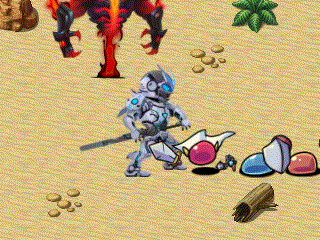
Actor id Dragonbones Sprite Animation: animation
Event id Dragonbones Sprite Animation: animation
Party index Dragonbones Sprite Animation: animation
- Replace 'id' with the ID of the actor/event to target.
- Replace 'index' with the index of the party member to target.
- Replace 'animation' with the Dragonbones animation name to play.
- Note: Case sensitive.
- Replace 'animation' with "Clear Animation" to clear it.
---
You can change the Dragonbones map sprite properties of actors permanently
by using the following plugin commands.
---
Actor id Dragonbones Sprite Filename: filename
Party index Dragonbones Sprite Filename: filename
- Replace 'id' with the ID of the actor/event to target.
- Replace 'index' with the index of the party member to target.
- Replace 'filename' with the Dragonbones Armature's name.
- Note: Case sensitive.
---
Actor id Dragonbones Sprite Scale: x, y
Party index Dragonbones Sprite Scale: x, y
- Replace 'id' with the ID of the actor to target.
- Replace 'index' with the index of the party member to target.
- Replace 'x' and 'y' with the amount to scale the sprite by.
---
Actor id Dragonbones Sprite Speed: x
Party index Dragonbones Sprite Speed: x
- Replace 'id' with the ID of the actor to target.
- Replace 'index' with the index of the party member to target.
- Replace 'x' with the base speed of the animation.
- 1 is normal speed.
---
Actor id Dragonbones Sprite Size: width, height
Party index Dragonbones Sprite Size: width, height
- Replace 'id' with the ID of the actor to target.
- Replace 'index' with the index of the party member to target.
- Replace 'width' and 'height' with values to determine the sprite's size.
- Dragonbones armatures don't use width and height but other plugins do.
---
Actor id Dragonbones Sprite Flip Left: true
Actor id Dragonbones Sprite Flip Left: false
Actor id Dragonbones Sprite Flip Right: true
Actor id Dragonbones Sprite Flip Right: false
Party index Dragonbones Sprite Flip Left: true
Party index Dragonbones Sprite Flip Left: false
Party index Dragonbones Sprite Flip Right: true
Party index Dragonbones Sprite Flip Right: false
- Replace 'id' with the ID of the actor to target.
- Replace 'index' with the index of the party member to target.
- Turns 'Flip Left' or 'Flip Right' on/off.
---
Actor id Dragonbones Motion type: animation
Party index Dragonbones Motion type: animation
- Replace 'id' with the ID of the actor to target.
- Replace 'index' with the index of the party member to target.
- Replace 'type' with any of the following:
- Idle
- Walk
- Dash
- Jump
- Ladder Idle
- Ladder Climb
- Replace 'animation' with the Dragonbones animation name to use for that
specific motion type. This is case sensitive.
---
Script Calls
Put this inside of a Move Route Script Call to make it play a Dragonbones
animation:
this.dragonbonesAnimation = 'AnimationName';
Replace 'AnimationName' (keep the quotes) with the name of the Dragonbones
animation. This is case sensitive.
RPG Maker Version
This plugin is made for and tested on RPG Maker MV with version 1.6.2.
I cannot guarantee if it works on lower versions.
Terms of Use
1. These plugins may be used in free or commercial games.
2. 'RPG Maker Irina' must be given credit in your games.
3. You are allowed to edit the code.
4. Do NOT change the filename, parameters, and information of the plugin.
5. You are NOT allowed to redistribute these Plugins.
6. You may NOT take code for your own released Plugins.
Changelog
- 2020.04.13
- Fixed issue with balloon icons not appearing at the right height. - 2020.04.11
- Fixed issue with games that did not have the updated Pixi filters library. - 2020.04.02
- Fixed issue with followers not updating if an actor is added or removed from the party.
- Fixed an issue with events changing to a different event page without a Dragonbones armature.
Purchase
In order to download this mod you must purchase it at or above the minimum price of $17.99 USD. You will get access to the following files: